This article is a follow up to this post outlining the way to crop a batch of images in Adobe Photoshop Lightroom.
After you’ve applied your crop rectangle to all of the images, you may find that some veered off course a bit.
Lightroom lets you manually edit each image, and the quickest way to do so is as follows, starting from the first image (while in develop mode):
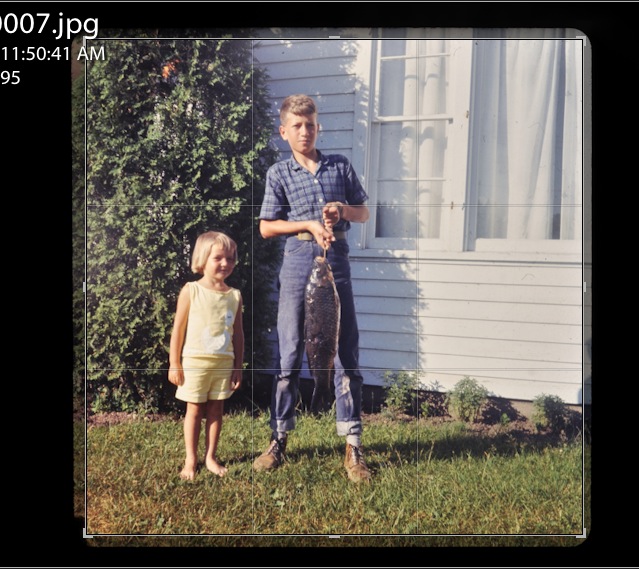
Image looks ok? Hit the right arrow key to move to the next image.
Image improperly cropped? Hit “R” adjust the crop overlay position with the arrow keys, then hit return to apply. Hit the right arrow key to move to the next image.
Once you get the hang of this, you’ll fly through the batch in no time.